The first thing you need to do is to go shopping for some icons, obviously! When I say shopping, I don't necessarily mean that you should pay for icons; there are plenty of sites out there with high quality icons, free for the taking. Check a few of these sites out:
Pixelgirl
David Lanham
Fast Icon
Flameia Design
HYBRIDWORKS
Martin Laksman™
The Iconfactory
Websiteicons
Icon Archive
Yellow Icon
Be sure to download sets that have a Windows icon next to it or actually say Windows in the download because Mac icons aren't going to work on your PC. After you have found a few sets that you like, unzip one using what ever zip program you usually use such as Winzip or Stuffit. Place the icon folder on your desktop so that it's easy to find.
1. Next, right click on your desktop and scroll down to the bottom of the menu and click on Properties. A widow named Display Properties will open,
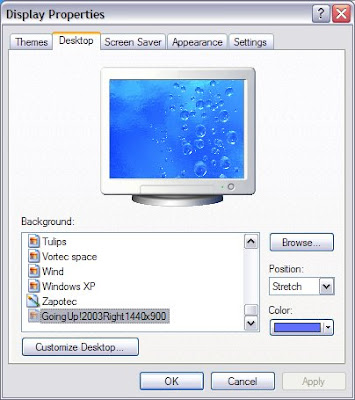 2. then click on the Desktop tab, then click on the Customize Desktop button.
2. then click on the Desktop tab, then click on the Customize Desktop button.Another window named Desktop Items will open.
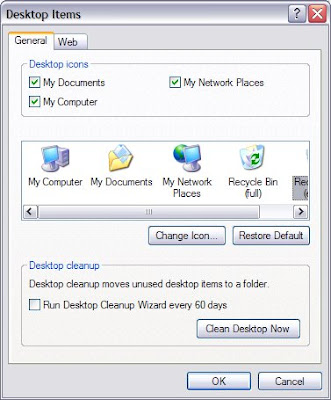 3. Select an icon in that window, let's start with the My Computer icon. Click on it to highlight it, then click the Change Icon button and yet another little window will open.
3. Select an icon in that window, let's start with the My Computer icon. Click on it to highlight it, then click the Change Icon button and yet another little window will open.5. Highlight your icon then click Open. I'm going to go with strawberry.ico .
6. You will be taken back to the Change Icon window, just click the OK button.
This will then take you back to the Desktop Items window.
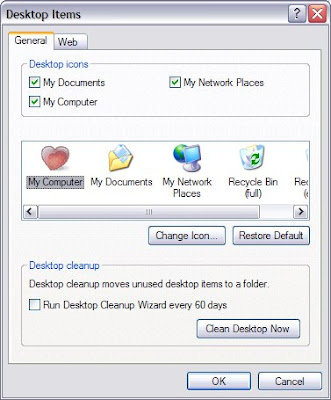 7. As you can see in the picture above, the icon is changed for My Computer. If you are finished and do not want to change any other icons, click OK and that window will close.
7. As you can see in the picture above, the icon is changed for My Computer. If you are finished and do not want to change any other icons, click OK and that window will close.8. To finalize the icon change click Apply in the remaining open window, Display Properties, then click OK to close the window and you should see your icon change immediately on your desktop. Here is my new My Computer icon :D
I have a folder marked NEW DL'S for all of my new downloads to go, instead of them junking up my desktop. I think I want to change that folder icon too, to match my new Fruity heart theme! If you would like to change a folder icon, hang in there with me for a few more steps. ;) Come on... just a few more steps, I promise! You want your desktop to look cute, right?
OK, right click on the folder you want to change, then scroll down and click on Properties. You should see a Customize tab, click on that.
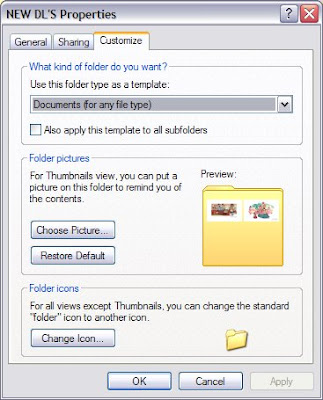
Click Change Icon at the bottom. Now you are going to browse for your icon folder just as you did before. Click the icon you want, then click Open. That will take you to a Change Icon window, click OK and that window will close. Click Apply in the folder Properties window to finalize, then OK and that's it!
I hope you have enjoyed this little tutorial on how to change desktop icons. If you don't get it at first, keep trying. It's pretty easy after a few tries.
Later taters!
~mert

12 comments:
Excellent tips, but do I have to use hearts? I don't want hearts. Too girly. Do they have any icons of power tools?
Great idea! Why, you're just chock full of good ideas, aren't you?!
How fun! Probably too fun for my work computer and I'm rarely on my home one. I love that idea though!
I like the hearts. Cute. I think I had a shirt in middle school with hearts like that. All rainbowy.
My question is what is a New DL.
Show us your desktop.
Thanks guys! I have had a few people ask me and figured it out on my own. Maggie New DL stands for new downloads;)
I felt elated to learn yesterday that to fix the weird font look in Firefox I just needed to change the font smoothing setting on my computer. Now it looks as nice as IE with less headache. :) I spent most of the week trying to clean up my computer from all the online game time my kids spent before Christmas. Ack! I got a few new programs for Christmas so now it's on to more creating and hopefully transferring of those creations to my blog.
I've missed you and love the updates. It's been a nice break for me but SO much to catch up on when you return. The Christmas looks like a success - can't believe how big the girls are!
Hugs,
Holly
How cool is this!! Thanks. And thanks for joining my book giveaway. Good luck! :)
It looks like happy skittles have taken over your desktop! Great tips!!
That's a really fun and relatively easy way to make your desktop unique and personalized!
Thanks for the tips :-)
Glad your girls keep their nether regions covered, my children are just born exhibitionists.. I have no clue where they get it.
What if you specifically want to change the 'Switch to Desktop' icon or the icon that appears in the left of explorer windows (like when saving or opening a file). I don't want to change me /desktop icons/, but rather the icon representing the desktop itself. Any advice?
thanks for your tips on changing icons. all makes sense but I would love to know how to make my photos or pictures I like into icons that then come up when I click on "browse".
Fran
Thanks for your help, you made it so easy :)
this article is useful for changing icons. i like it.
also, there is another way my friend recommend which seemed really easy for changing icons... folderchanger is the program he recommends.
i tried that too, and it does work very well. hope the others will find it helpful too, especially if they wanted to change the icon quickly. got it from . ..
http://www.folderchanger.com/
Post a Comment